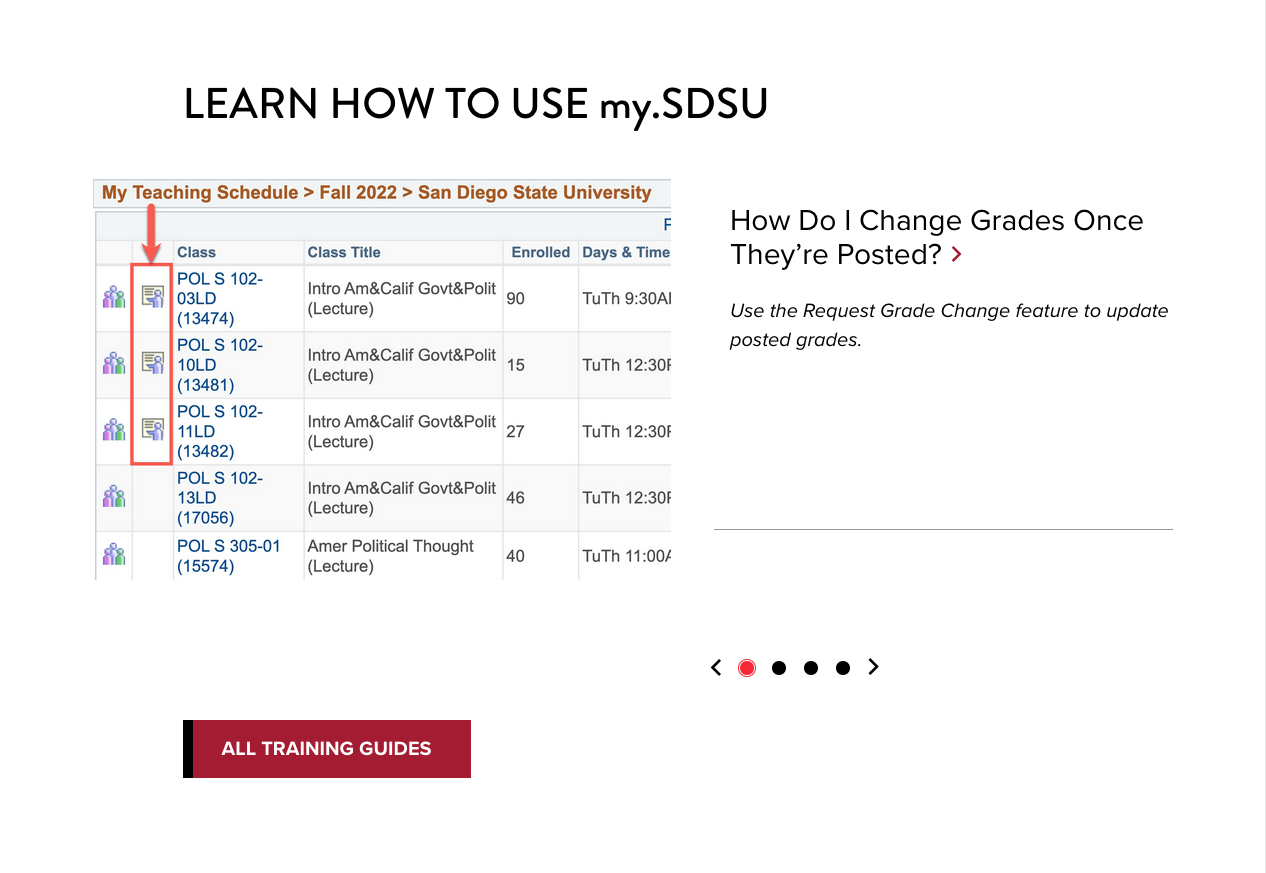News
Looking For News?
Looking for news about Modern Campus CMS at SDSU or the Crimson templates? The Changelog might be what you're looking for. Otherwise, the best place to find the latest news is #omnicms in Slack. We also occasionally post news to the sdsuwebdev Google Group (the group is open to all SDSU users). Members of the sdsuwebdev group are also invited to our monthly web meetings (currently held via Zoom) on the second Tuesday of each month at 10 a.m., where we will usually cover any important news since the last meeting and take a deeper dive on select topics.
This page is intended to provide information about setting up news pages and news feeds on your site, in the Crimson templates.
How News Works in Crimson
Although anyone is welcome to create a series of pages and call them news articles, then link to them using existing components or a simple list on a page, this isn't a very efficient method of managing news on a website. Crimson provides templates and components which make it easier for users to find the news articles on your site and for content owners to display filtered lists of those articles anywhere on the site.
Overview
One or more sections of a site can be designated as News Sections. News Sections allow users to create News Article and News Listing pages, as well as sub-sections (which will also be News Sections).
When a user creates a News Article, the page will include MultiEdit fields to configure some metadata about the article. When the article is published, it will produce the webpage using the content provided in the page's editable regions and a small data file containing the metadata. The article can be visited by anyone with the link, but it won't show up in News Listing pages or news feed components.
A site administrator or designated user publishes the site's news feed (or schedules it to be published on a regular basis). When the news feed is published, it compiles all of the data files created by the site's News Articles. The site's news feed may be configured to include the news feed from another Crimson site, as well.
All of the site's News Listing pages and news feed components will display links to the articles included in the news feed. Many of the components (and the News Listing) are configured to use metadata from the articles' MultiEdit fields, including thumbnail images, title, and summary. Every time the news feed is published, all of these items all over the site will automatically display the latest articles from the site, based on the filters configured on each page or component.
News Templates
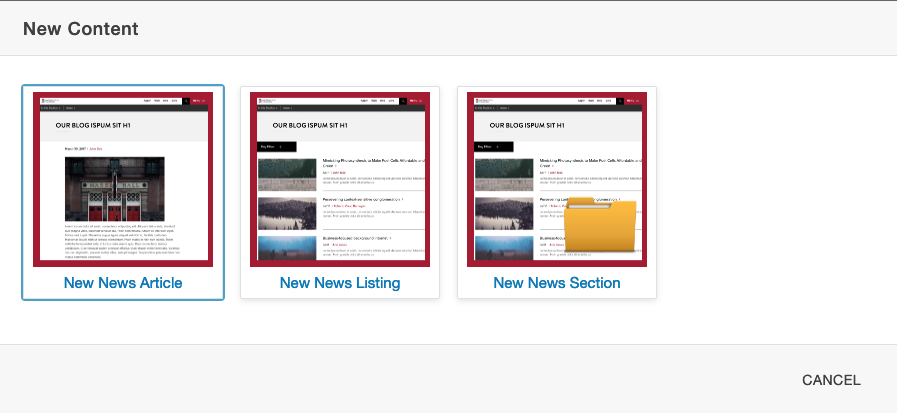
The Crimson News template group contains up to five page templates:
- New News Article
- New News Homepage
- New News Listing
- New News Section
- New NewsCenter Article
If your site does not currently have a News Section which provides these options when using the +New button, a section will have to be configured to use the Crimson News template group. The Template Group setting for a section can be found in the section's Access Settings. Users must be at least level 8 to change this setting, so you may need to contact your site administrator or open a ticket in ServiceNow to request that a section be configured as a News Section.
The New News Homepage and New NewsCenter Article page templates will have limited availability until the NewsCenter launch.
If you're not sure what your site's main News Section should be named, we recommend creating a section named news in the root of the site.
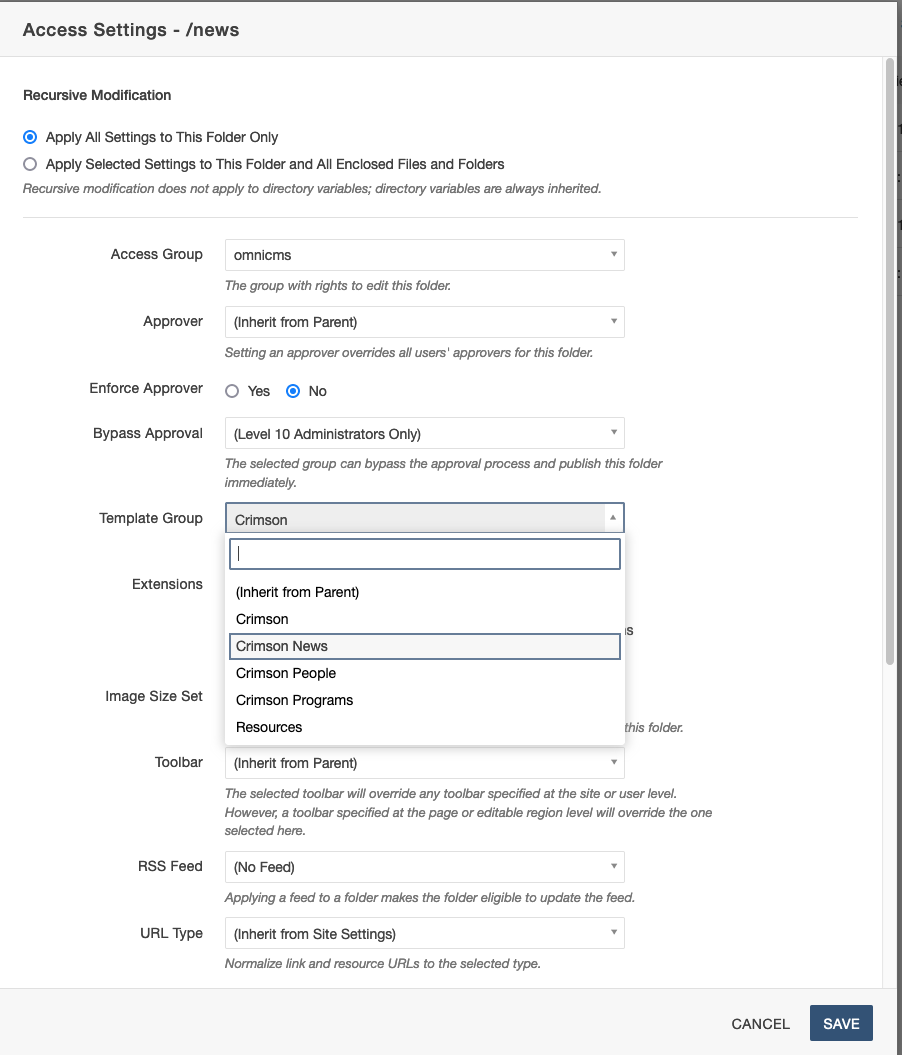
New News Section
A News Section is the same as any other section created in Modern Campus CMS. The New News Section page template will create a new folder using the name provided by the user and in that folder it will create _nav.ounav, _props.pcf, and index.pcf. The nav and props files will be the same as they are in any other Crimson section, but index.pcf will be a News Listing page.
We recommend using News Sections within the main News Section to organize content. The most common method would be to create sections named after each year (using the 4-digit year) and on sites with a lot of news, create sections within each year named after the 2-digit numeric representation of the month. For example, articles published in September of 2022 would be found in /news/2022/09/.
New News Listing
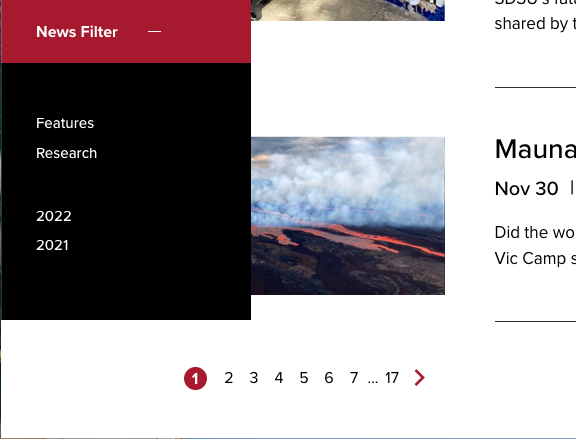
A News Listing page provides a list of articles in the site's news feed. The list includes page and filter controls to help users navigate the articles in the feed. All of these controls are contained within the page, so the user doesn't navigate away from the News Listing page when filtering the list or navigating through multiple "pages" of articles within the feed.
Editable Regions
The page includes multiple editable regions so editors can provide additional content above or below the list. These regions behave the same as editable regions on most of the other page types in the Crimson templates, so editors can use components (including Feed: News components) and WYSIWYG content (when placed in [WYSIWYG] Content Container snippets) to create unique pages which embed the News Listing functionality within their content.
Page Properties
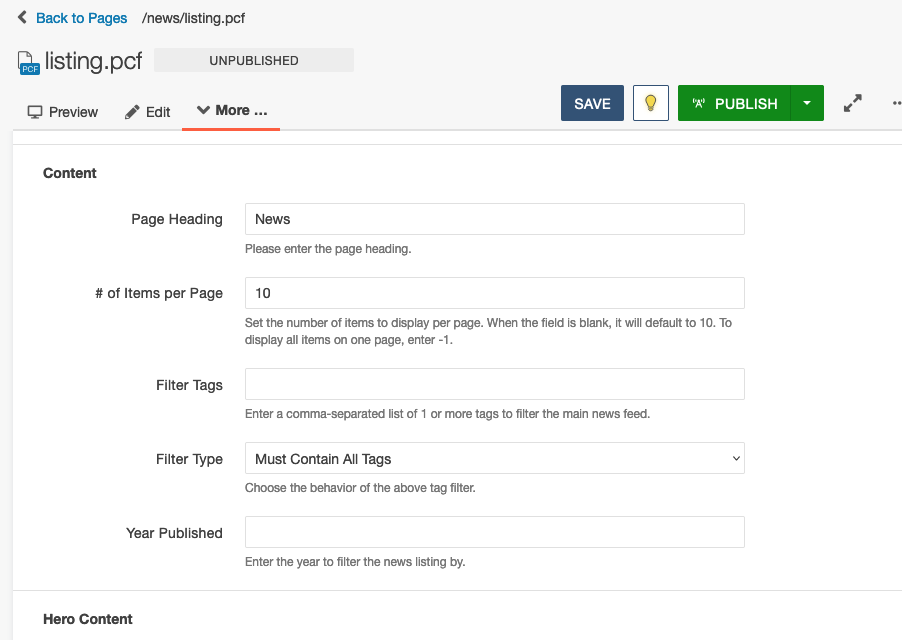
A News Listing page's Properties include options to customize the number of items displayed per "page" and filter the list by Tags or Year Published. The majority of the Properties available in other Crimson page types are also available for News Listing pages, so editors can still customize the page's Hero Content with a banner image/video, turn editable regions off to hide content, and optionally include the site's Pre-Footer content.
Breaking Out of News Sections
While News Listing pages can only be created in News Sections (in most sites), the functionality is not limited to News Sections. So, if you want a News Listing page somewhere else on your site, you can create the page in the News Section and move it to another section on the site without worrying about breaking the functionality. (If your user level is less than 8, you will need to contact your site administrator or open a ServiceNow ticket to request that the page be moved and/or renamed.)
New News Article
A News Article uses MultiEdit fields to configure article metadata which is provided to the site's news feed. Some of this metadata is also used within the article's webpage. Here is a list of each of the MultiEdit fields and where that information is used:
- Title [Short Text]: placed in the page's Hero Content area, replacing the Page Heading field in the Page Properties. Feed components and the News Listing page typically use the Title in the text linked to the article.
- Date [Date Picker]: placed just below the page's Hero Content area. Feed components and the News Listing page typically display this date just below the Title.
- Author [Short Text]: placed next to the date on the page, linked to a News Listing page filtered by the author (the news-listing directory variable can be used to modify this URL). Feed components and the News Listing page typically place this link next to the date, as well.
- Featured Image [Image Chooser]: placed below the Date and Author on the page, above the content in the page's first editable region. Some feed components may use this image.
- Image Description [Short Text]: used as the alt text for the Featured Image.
- Image Thumbnail [Image Chooser]: the thumbnail is not used within the article's webpage, but is preferred by most feed components and the News Listing page.
- Image Description [Short Text]: used as the alt text for the Image Thumbnail.
- Summary [Long Text]: Article summary used in most feed components and the News Listing page. Not used within the article's webpage.
- URL [File Chooser]: This is used to provide an alternate URL (instead of the URL of the webpage published by this News Article) to be used when linking to the article in feed components and the News Listing page. This is used to add an external article to a site's news feed (e.g. an article from a newspaper's website).
In addition to the MultiEdit fields, a News Article has most of the Page Properties used by other types of pages in the Crimson templates and multiple editable regions. So many of the same things can be done on News Articles that may be done on other pages.
One of the major differences between News Articles and other page types is that the News Article's editable regions are automatically configured to host WYSIWYG content, so the [WYSIWYG] Content Container snippet does not need to be used. This is intended to simplify the process of creating News Articles, but it does mean that many components can not be used on News Articles (or they may exhibit strange layout/display issues). We are in the process of increasing the number of components that can be used in News Articles
News Feeds
The term News Feed is used to refer to both the file on the site which contains the list of news articles and the various components which display some portion of that information to the user. Before an article will be available for display in the various News Feed components and News Listing pages, the News Feed itself, located at /_resources/data/news.pcf, must be published.
The Feed: News component can be used to display the latest 3 articles from the news feed (optionally filtered by tags) in various styles.
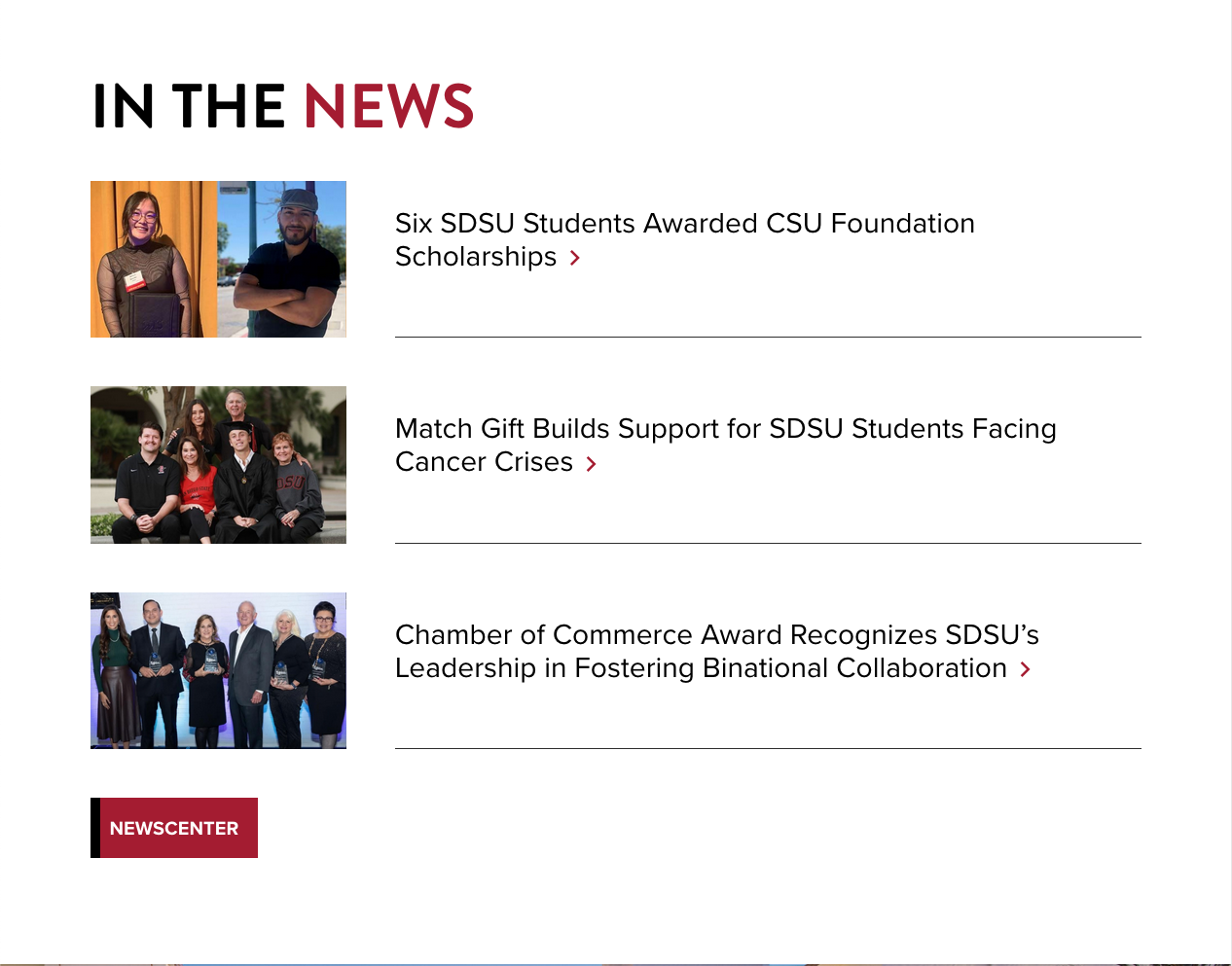
The Feed: News Carousel component can be used to display the latest 4 articles from the news feed (optionally filtered by tags) in a carousel, with various style options.