Crimson Menu
Version 2
Transition to Crimson Menu v2 Coming Summer 2025
All Crimson websites will begin transitioning to the new Crimson Menu v2 design during summer 2025. This updated menu system offers improved design and functionality to enhance user experience and accessibility.
To prepare for the transition, site owners can now preview and test Crimson Menu v2 using the live preview feature. This allows you to explore how the new menu will look and behave on your existing site before the official switch.
Follow the steps below to install and preview the new menu design on your site.
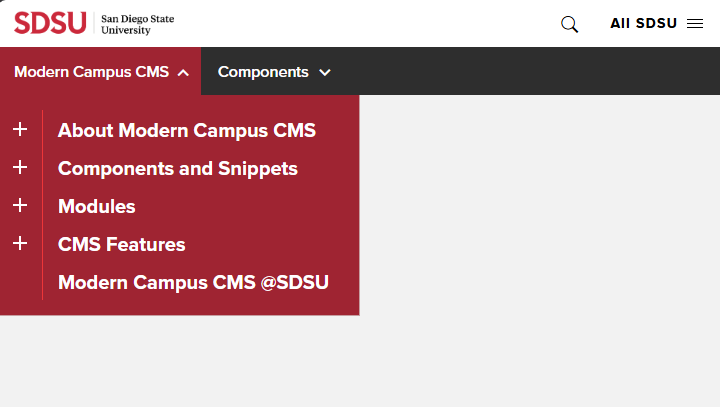
Getting Started with Crimson Menu v2
Step 1: Enable Crimson Menu v2
- In the CMS, go to Content > Pages.
- Navigate to your site’s root folder.
- Click Access Settings (key icon).
- Scroll to the Directory Variables section.
- Click + Add.
- In the Create New Variable field, type
nav-versionand press Enter. - In the Value field, type the number
1, then click Save. - Republish the header file:
/_resources/includes/crimson/header.pcf
Step 2: Preview Crimson Menu v2
- Open any published page on your website.
- Add
?nav=2to the end of the URL in your browser’s address bar. - The page will reload with the Crimson Menu v2 design.
Step 3: Switch the Site to Crimson Menu v2
Once you've previewed the site with the new navigation, follow these steps to make the change permanent:
- In the CMS, go to Content > Pages.
- Navigate to your site’s root folder.
- Click Access Settings (key icon).
- Scroll to the Directory Variables section.
- Change the value of the
nav-versionvariable to2, then click Save. - Republish the header file:
/_resources/includes/crimson/header.pcf
