Login
The DirectEdit link is the simplest way to log in and go directly to the page you want to edit. The DirectEdit link is a "hidden" link on every published webpage that you can use to access the Modern Campus CMS interface.
How to Login to Modern Campus CMS
- Open the page you want to edit in a web browser.
- Scroll to the bottom of the page.
- Use the "Last Updated {modified date}" link.
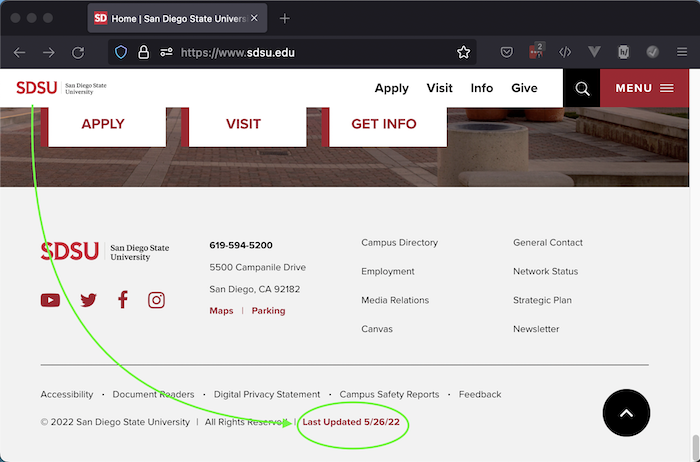
The DirectEdit link is the Last Updated date at the bottom of the page. - At the SDSU Shibboleth Login screen, enter your SDSUid username and password.

For information about managing your SDSUid password, visit SDSUid Help. - If you successfully logged into Modern Campus CMS and have access to the page on which you used the DirectEdit link, you will be presented with that page in Modern Campus CMS.
If that page is checked out to another user, you will need to contact that user to coordinate your changes.
If you are not able to log in, please check the Login Issues later on this page or contact your Modern Campus CMS account administrator.
Logout
When you are finished working in Modern Campus CMS, use the Logout link (under your user profile in the menu). When the logout process is complete, the logout page should be displayed:
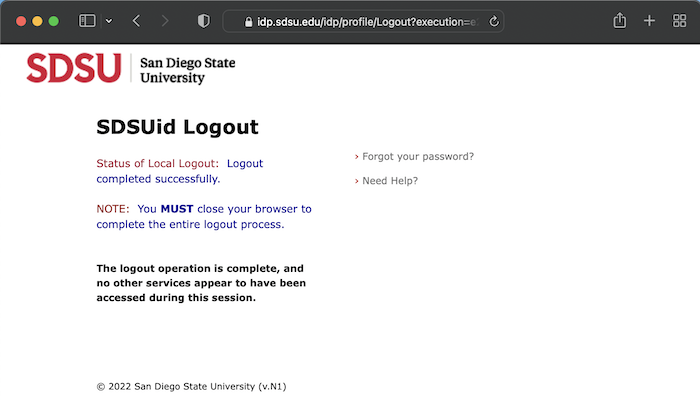
As noted on the logout page, you must close your browser to complete the logout process. This is especially important if you login to Modern Campus CMS from a shared computer.
Login Issues
If you enter your login information incorrectly, you will be prompted to login again. If you fail to login 3 times, you will be locked out of Modern Campus CMS. If this occurs, contact your Modern Campus CMS administrator to have your user unlocked.
If your administrator has unlocked your account in Modern Campus CMS (or finds that your account is not locked within Modern Campus CMS), your SDSUid may be locked. If this is the case, you will need to contact your domain administrator or the appropriate help desk (contact information can be found on the SDSUid Help page).
The username you entered cannot be identified
If you receive the message "The username you entered cannot be identified," it means you mistyped your SDSUid (or left out the "@sdsu.edu" portion) or attempted to login using credentials other than your SDSUid.
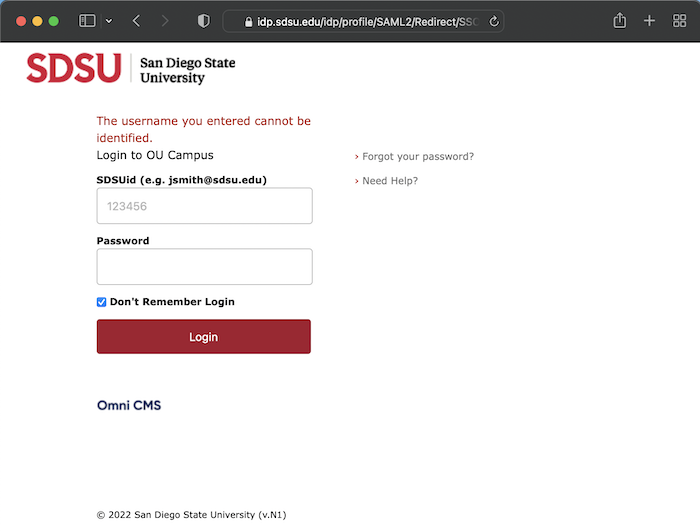
If you used your SDSUid username/password and received this message, check to ensure you are logging into the correct site and contact your Modern Campus CMS administrator if you continue to receive this message.
The password you entered was incorrect
If you receive the message "The password you entered was incorrect," it means the password was not correct for the provided SDSUid. Verify that your SDSUid was entered correctly (maybe your SDSUid is similar to someone else's) and try to enter your password again. If you've received this message two or more times, there may be an issue with your SDSUid. (Visit the SDSUid Help page.)
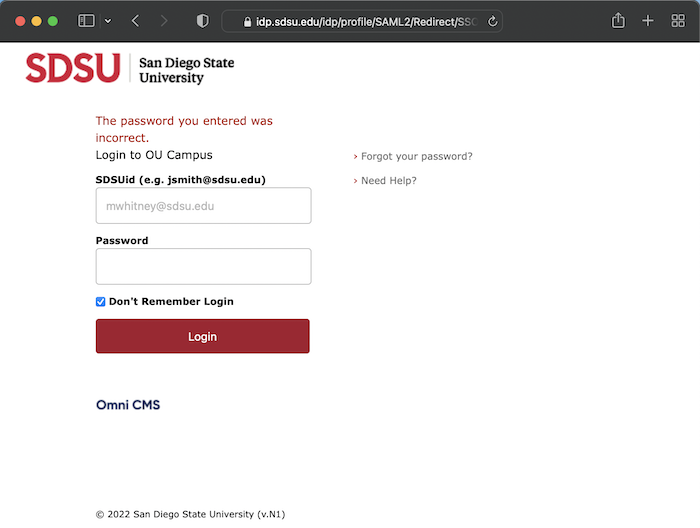
Your account is currently blocked...
"Your account is currently blocked from signing in. As a result, you may not reset your password at this time. Please contact an admin in your organization and ask him or her to unblock your account."
This message is usually received by external (non-SDSU) users who received an SDSUid with an expiration date based on the expected length of a project. The department responsible for your contract will need to contact HR to have the employment status associated with your SDSUid extended.
Access Denied
If you are redirected away from the SDSUid login page and to a page displaying an Access Denied message, this indicates that you successfully logged in to your SDSUid, but either used the wrong SDSUid or your SDSUid does not have access to the site on which you attempted to login. If you logged in to the wrong SDSUid, you will have to completely close the browser to ensure you are logged out before making another attempt. It may be a good idea to use a different browser for your next attempt.
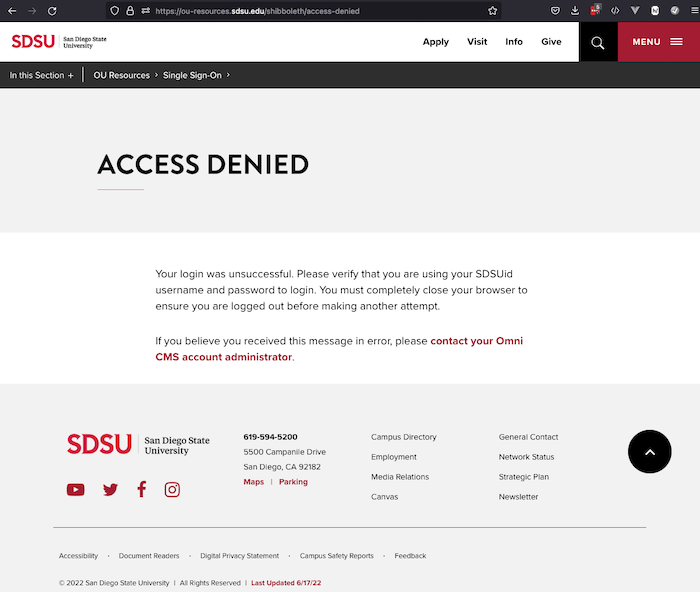
If you believe you received the Access Denied message in error, contact your Modern Campus CMS account administrator for help. Provide them with the URL and/or a screenshot of the message you received and the URL of the page from which you attempted to login.

