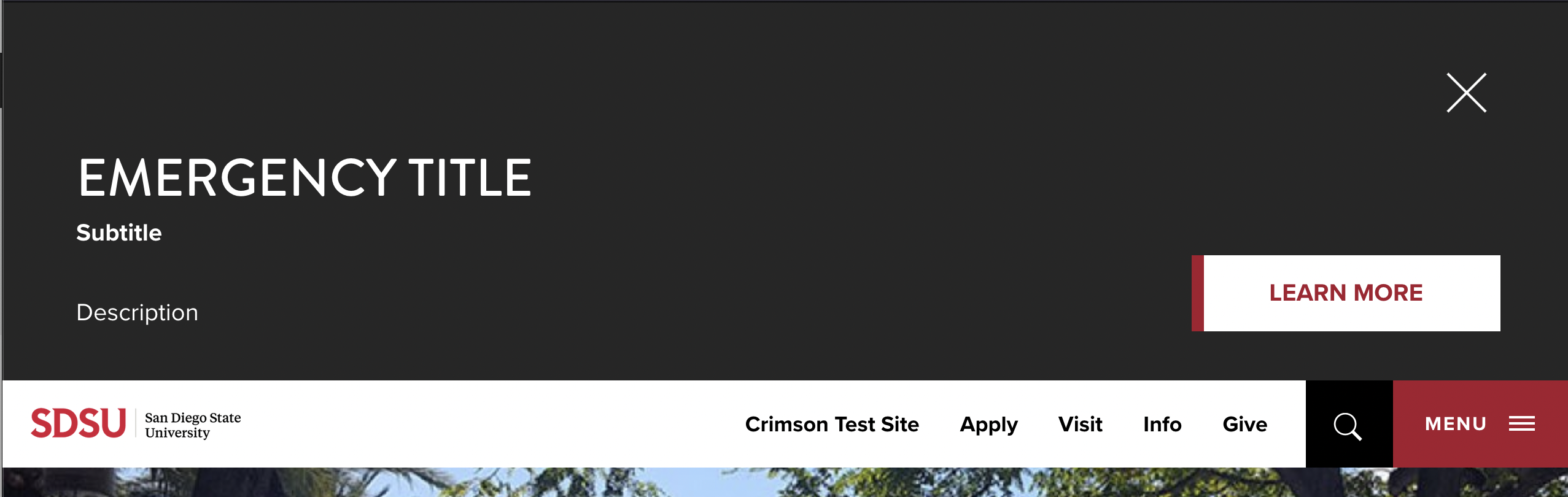Emergency Alerts
Add-Ons > Emergency Alerts
To access the Emergency Alerts module, a user must be a level 10 administrator or a member of the {sitename} alerts group.
For information on how to access and use Emergency Alerts, visit the Emergency Alerts Module on the Modern Campus support site.
Severity Levels
In the Crimson templates using the default settings, the alerts are always displayed in a fixed position at the top of the page, above the page header. The alert will remain at the top of the browser window when the user scrolls the page, until they use the close button to dismiss the alert.
- The close button looks like an X in the top-right corner of the alert.
- The Title and Description are required.
- Subtitle and URL are optional.
- If a URL is provided for the alert, a Learn More button linked to the URL will be added to the bottom-right of the alert.
- The Date and Time will not be displayed on the alert, regardless of whether a custom date is set.
The differences in the settings for each severity level are described below and an example image of each level is provided for visual reference.
Announcement
- Red (#721120) background with white text
- When user dismisses the alert, it will not return for 30 minutes (if they allow the site to set cookies).
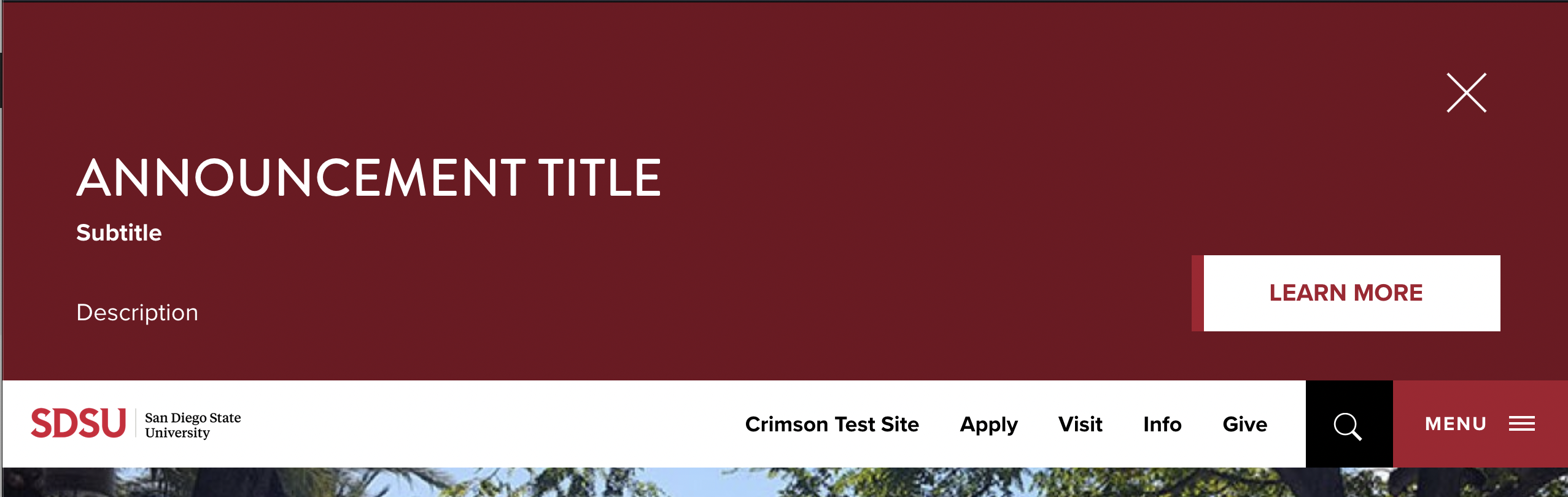
Warning
- Blue (#6091ba) background with black text.
- When user dismisses the alert, it will return the next time they visit the page/site.
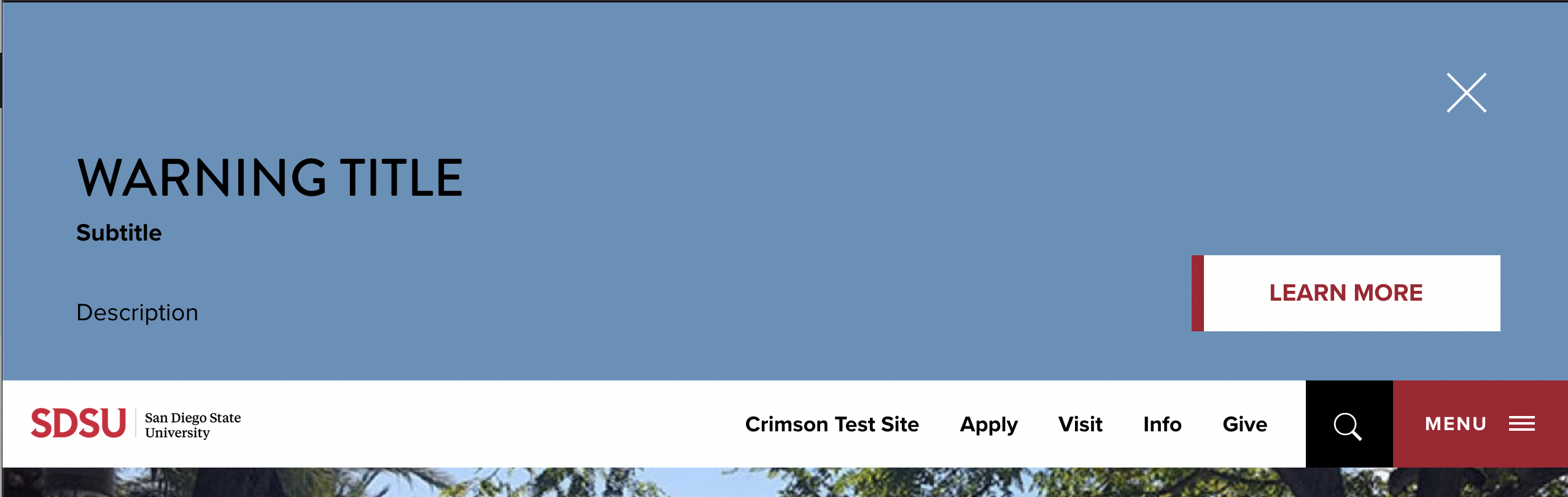
Emergency
- Dark grey (#262626) background with white text.
- When user dismisses the alert, it will return the next time they visit the page/site.