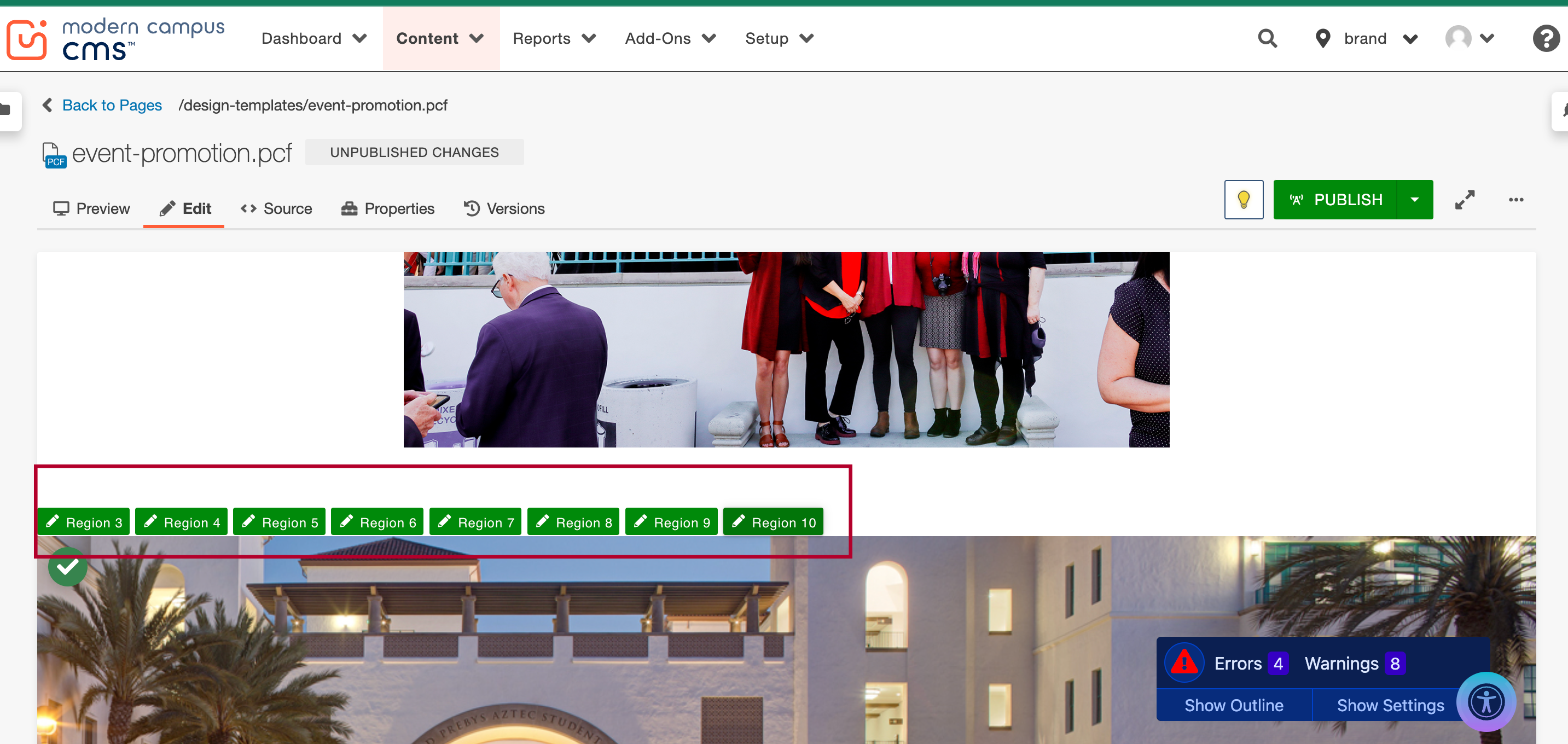Editing Regions
Edit regions are regions where you may paste content on an Modern Campus CMS page. There are 10 edit regions that you can use to layout content how you would like. To edit a content region:
- You will need to go into your desired page.
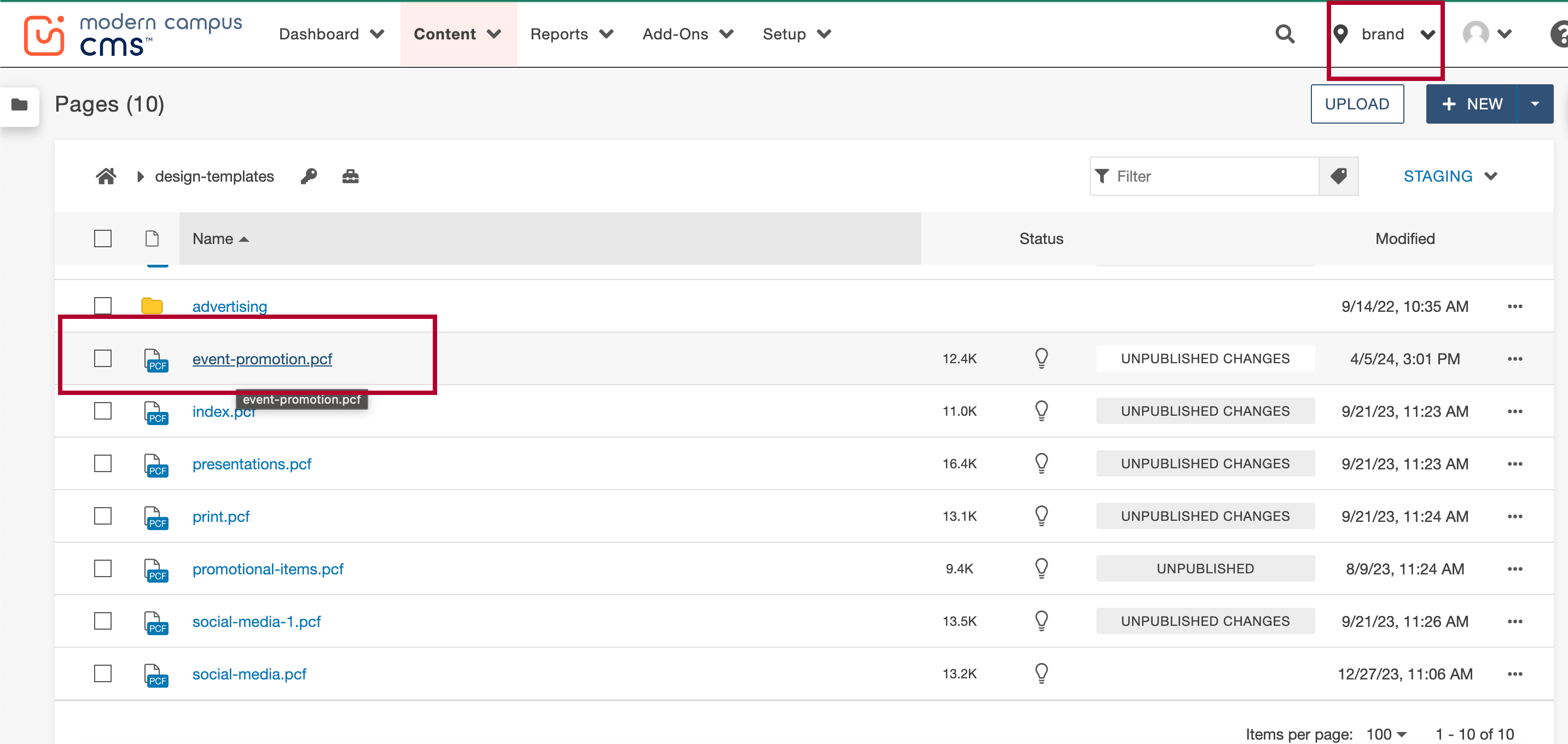 Open the image full screen.
Open the image full screen. - Navigate to the edit region using the "Edit" button next to the "Preview" button. Here each content region will be a green button that reads Region 1 through 10.
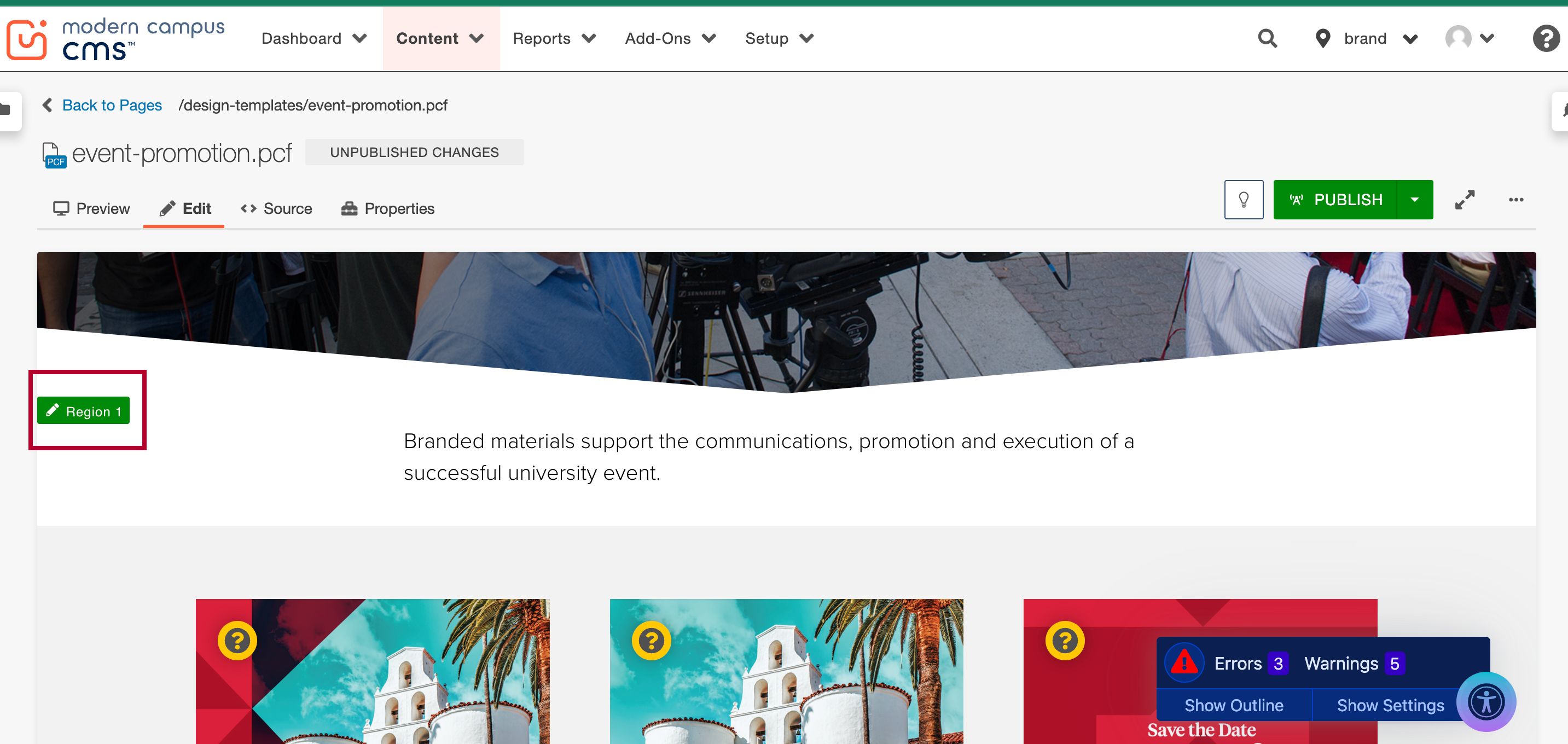 Open the image full screen.
Open the image full screen. - Follow the button to prompt the toolbar for the content region you would like to edit. From there you will see all the tools needed to place content. After you have made your changes and would like to see them on the page preview use the "Save" button.
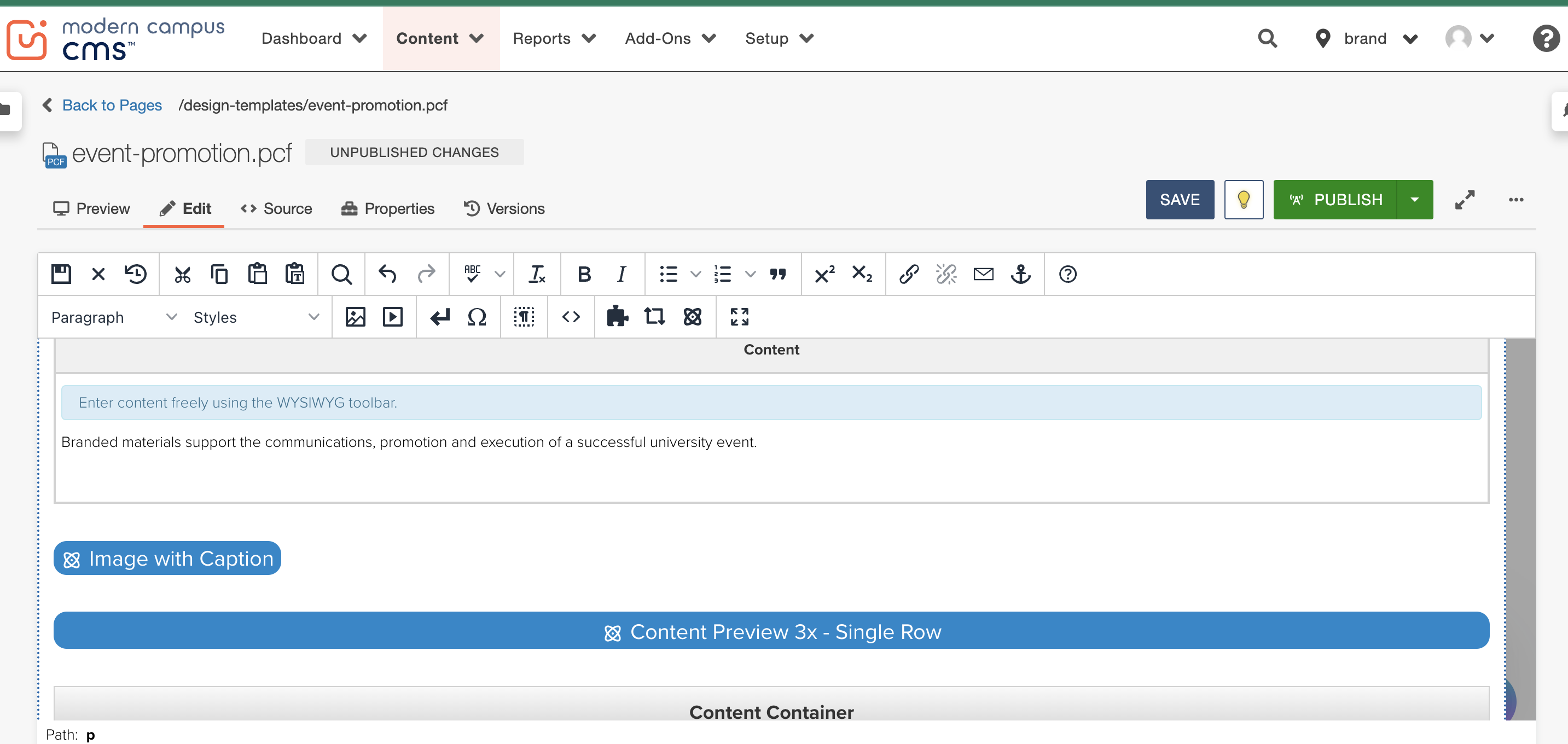 Open the image full screen.
Open the image full screen. - Now that you have added content to one region, you can either keep working on that region and have all the information in one region or use extra regions to space out your information.
Note: This will not change how your page looks on the live site. It might simplify production processes if you are regularly making edits on the specific page.