Creating a Page or Section
A page is a webpage that can be viewed outside of OmniCMS.
A file/section/directory is a folder that is used to organize pages and images/files/etc. These can not be directly viewed outside of OmniCMS, but the title of the directory will show up in the URL of a page that is in the folder.
- Navigate to where you want the section/page to be located (how to navigate to a page)
- Use the “new” button
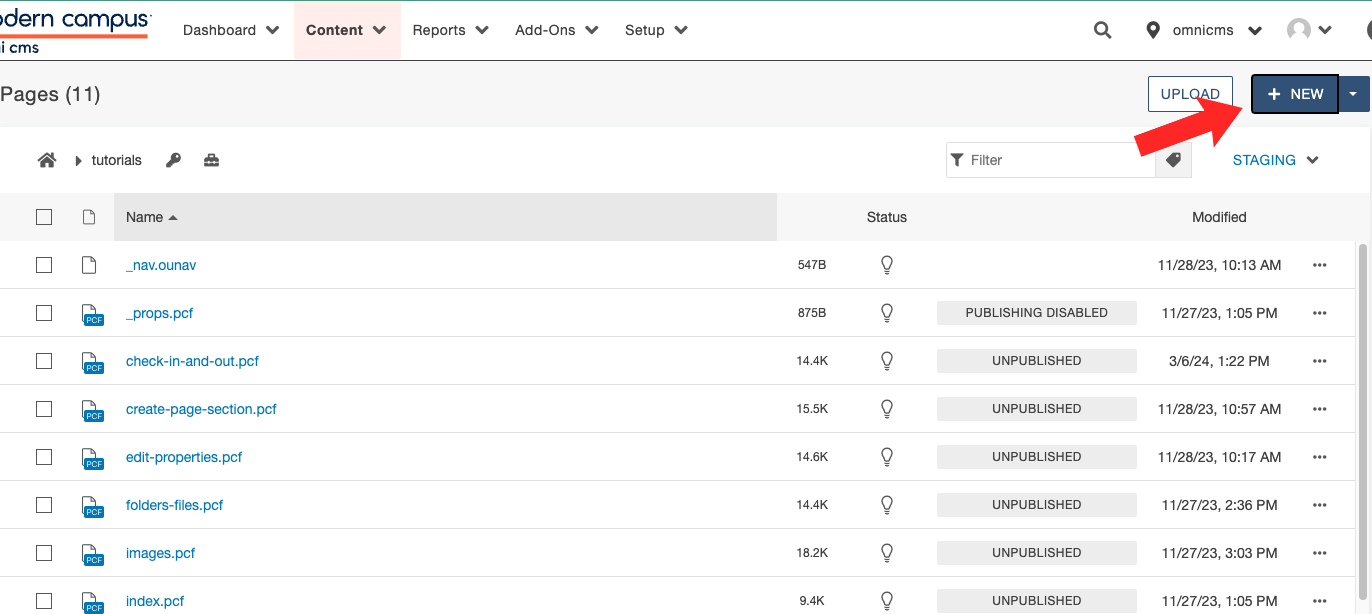 Open the image full screen.
Open the image full screen. - If you want to create a new section/folder/directory use the “New Section” button, if you want to create a new page, use “New Blank Page” button
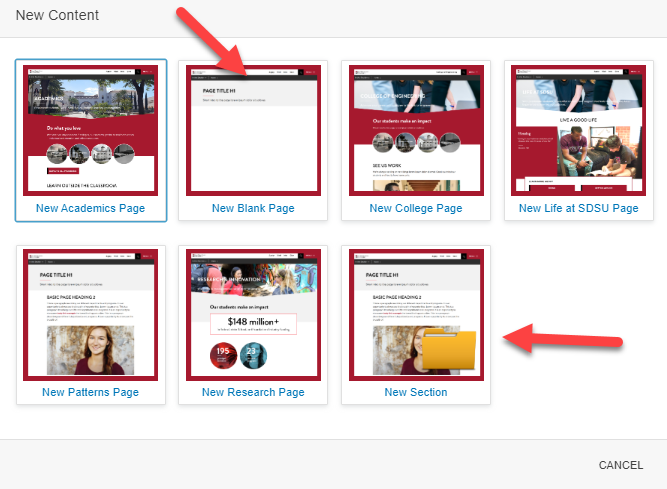 Open the image full screen.
Open the image full screen. - Fill out the information, it will look slightly different if you are creating a new page or new section
- Leave “Add Navigation Item” and “Access Group” the way they are and follow the directions that are given underneath the prompts, for pages and sections
- If creating a section, leave the information under "General Page Setup" the way it is
- Use the “Create” button in the lower right corner to complete your page creation.
Creating a section will by default create a “_nav.ounav”, “_props.pcf”, and “index.pcf” page. These should not be deleted and only index.pcf should be directly edited. The “_props.pcf” file should say “publishing disabled” and that should not be changed.

