Checking a Page in and out
- After logging in, navigate to the page that you want to edit
- Use the lightbulb icon (Check Out button) in the top right in order to check out the page for editing.
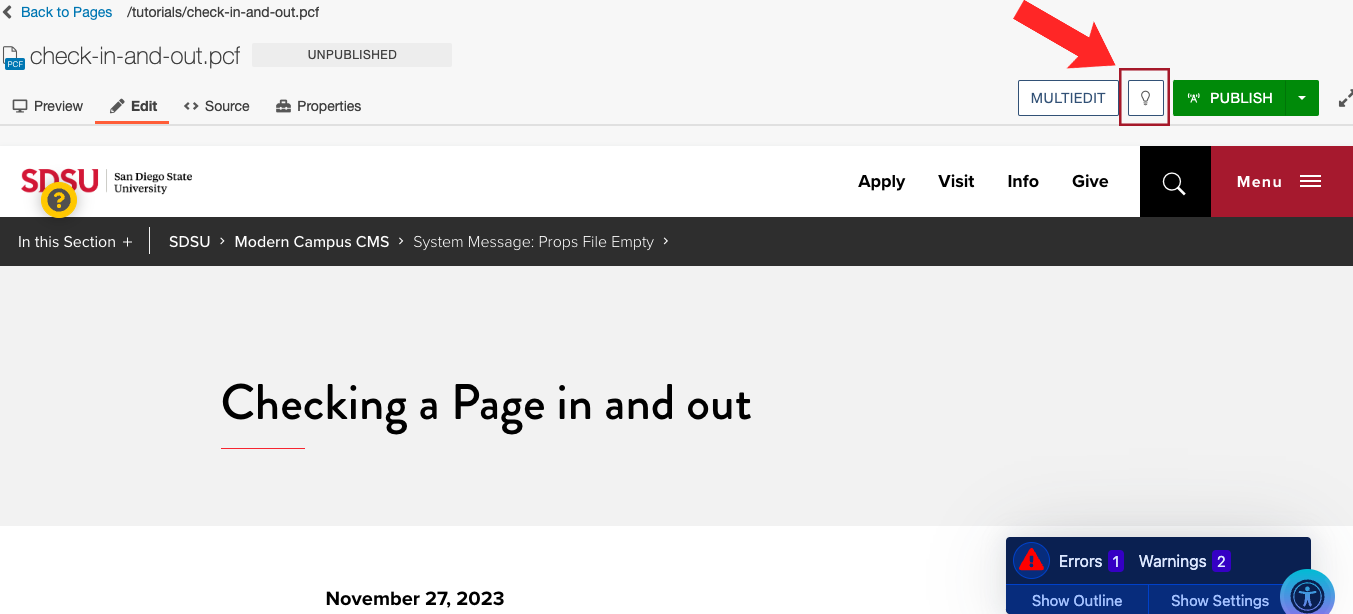 Open the image full screen.
Open the image full screen. - When you finish editing the page, save and then select the lit lightbulb (Check In button) in order to check it back in.
Checking out a page allows you to prevent other people from making conflicting changes while you are working on the page. While it is checked out to you, other people can't edit the page. Always remember to check the page back in once you are done.
If the page is checked out to you, the lightbulb will be yellow. If the page is available to check out, it will be transparent. If the page has been checked out by someone else, it will be a red lock icon (Locked by).

